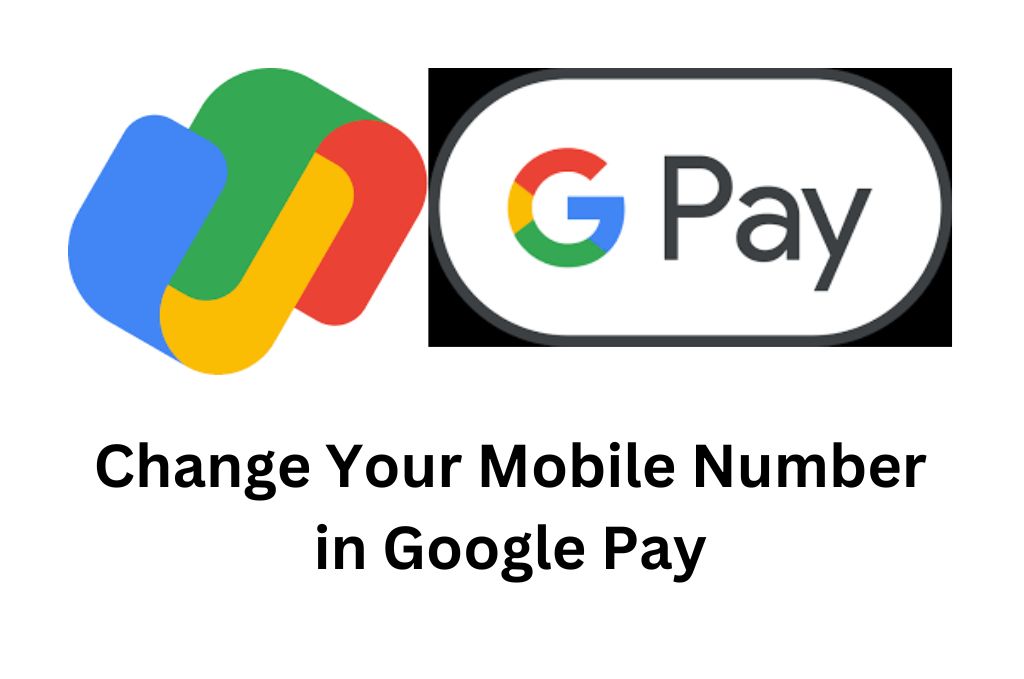In this article, one can learn How to change your mobile number in Google Pay. Here is the Step-by-step guide to change your mobile number on Google Pay. Google Pay is a popular mobile payment platform that allows you to send and receive money from anyone with just a few taps on your phone. One important feature of the app is the ability to link your phone number, which makes it easier to receive payments and access your account.
However, there may be times when you need to change your mobile number in Google Pay, either because you've switched carriers or moved to a new phone. In this article, we'll provide a step-by-step guide on how to change your mobile number in Google Pay.
How to Change Your Mobile Number in Google Pay
Follow these simple steps to change your mobile number in Google Pay, The following instruction is referred from the official website of Google Pay and its help section. You may follow this link - https://support.google.com/pay/india/gethelp
Step-by-step guide to change your mobile number on Google Pay
Step 1:
Open Google Pay The first step is to open the Google Pay app on your mobile device.
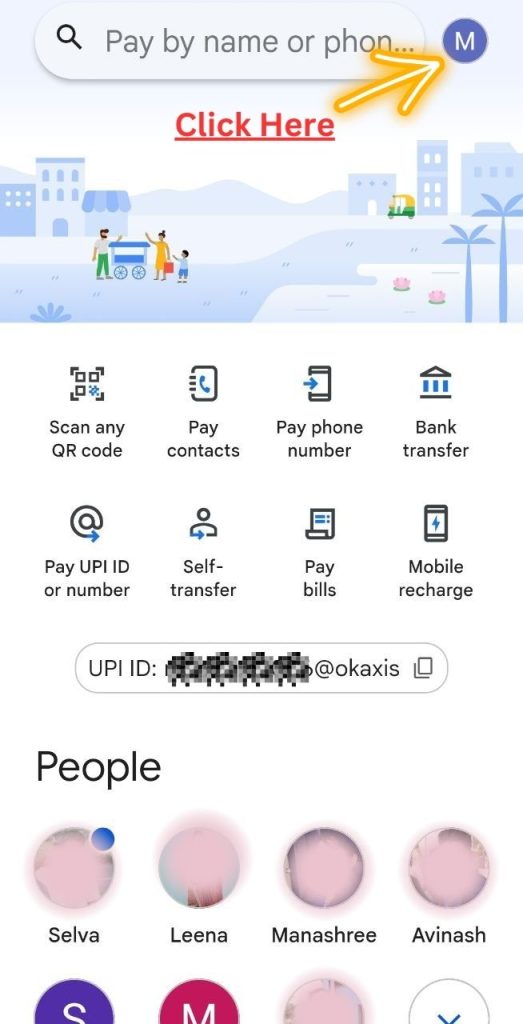
Step 2:
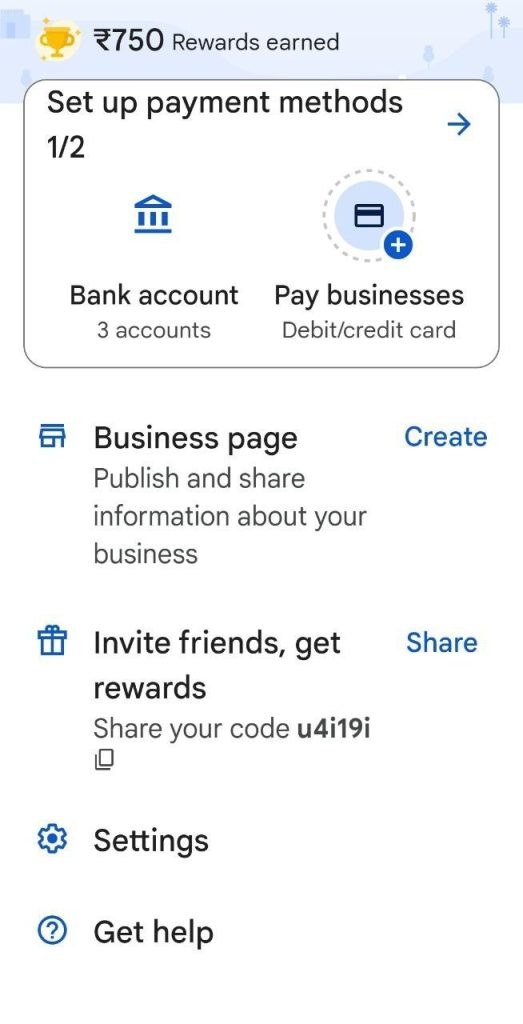
Let me explain to you How to change your mobile number in Google Pay
Go to Settings >> Click on "Personal Info"
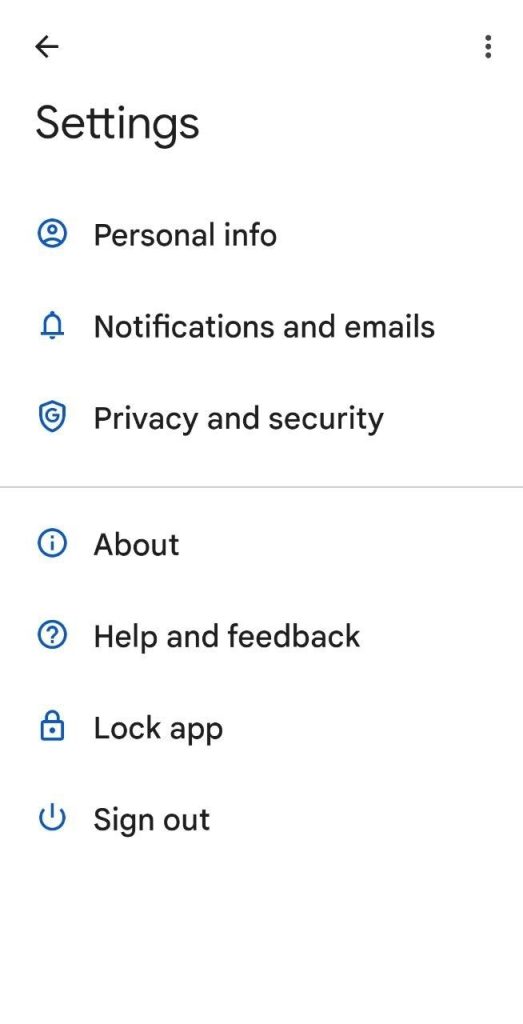
Go to Settings Once you're in the app, tap on the three horizontal lines in the upper left corner of the screen to access the app's main menu. From there, select 'Settings' from the list of options.
Step 3:
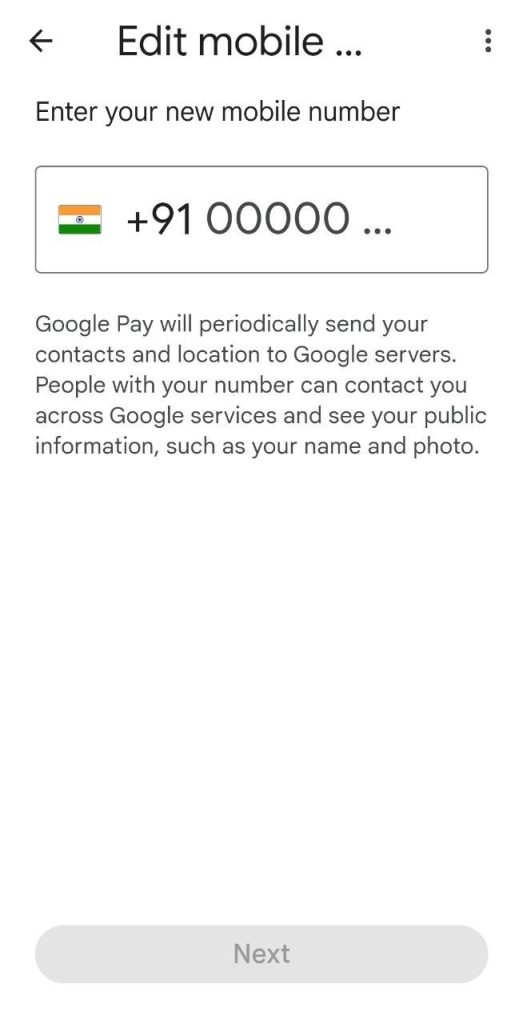
Change the number that you want to. Modify mobile number on Google Pay account
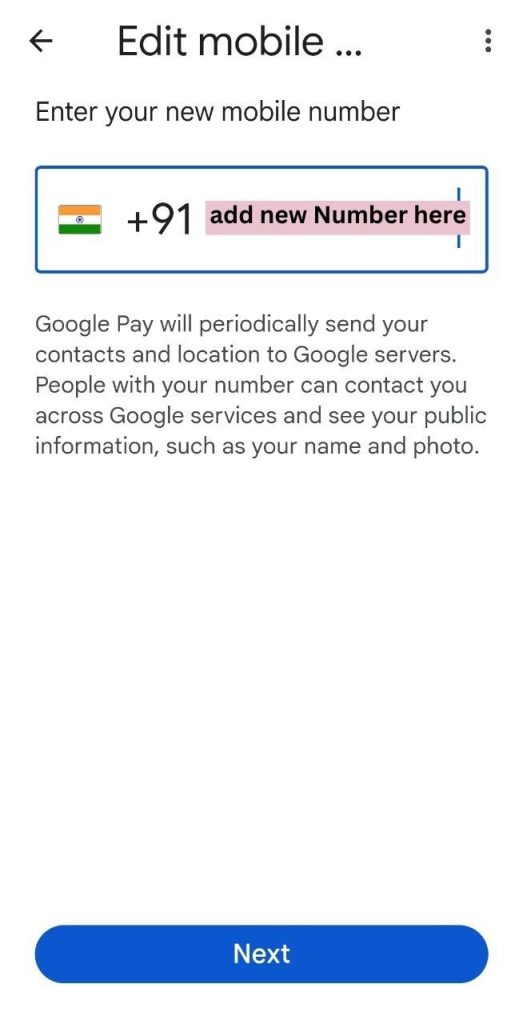
Select 'Phone Number' In the 'Settings' menu, you'll see several options. Select 'Phone Number' to begin the process of changing your mobile number.
Step 4:
Verify Your Identity Google Pay will ask you to verify your identity before proceeding with the mobile number change. Follow the prompts on the screen to complete the verification process.
Step 5:
Enter Your New Mobile Number After completing the verification process, you'll be prompted to enter your new mobile number. Make sure to enter the correct number, as this will be the new number associated with your Google Pay account.
Step 6:
Verify the New Mobile Number Google Pay will send a verification code to your new mobile number. Enter the code in the app to verify the new number.
Step 7:
Confirm the Change After entering the verification code, Google Pay will confirm the change to your mobile number. You'll receive a message confirming that the change has been made successfully.
FAQs
Here are some frequently asked questions about changing your mobile number in Google Pay:
Can I change my mobile number in Google Pay without verification?
No, you'll need to verify your identity and new mobile number to change it in Google Pay.
How long does it take for the mobile number change to take effect?
The mobile number change should take effect immediately after you complete the verification process.
Will my account information be lost if I change my mobile number in Google Pay?
No, your account information and transaction history will not be lost when you change your mobile number.
Conclusion
It's important to keep your mobile number up-to-date in Google Pay to ensure that you can continue to receive payments and access your account. Whether you've switched carriers or moved to a new phone, changing your mobile number is a simple process that can be done in just a few minutes. By following the step-by-step guide above, you can ensure a seamless transition without losing any information or experiencing any interruptions in your use of Google Pay. If you have any other questions or concerns about using Google Pay, be sure to consult their help centre or contact their customer service for further assistance.
Please do let us know how did you find this how-to Modify mobile number on Google Pay account.
Reach out to our home page.
Visit our Hindi version here जागृती मंच हिन्दी
Find the best money affirmations here.